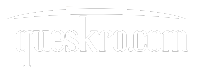Did you know that even though you delete the documents and files from the ‘Recycle Bin’, the deleted items will stick to your PC? Your sensitive files and information are prone to get hacked if you do delete them permanently from your computer.
Why should you permanently delete files on Windows?
When you delete your files from the ‘Recycle Bin’ of your PC, it never gets permanently deleted. Rather it takes up an amount of space on your hard drive and gets stored over there. Removing that data will open up more space on the drive and improve the overall performance of your PC. If you do not erase your sensitive data from the drive, it is prone to get hacked easily. You need a tool to securely delete them from your Windows PC.
How to permanently delete files on Windows?
Your PC can store the deleted files either on SSD (solid-state drive) or HDD (hard disk drive).
- Deleting a file from SSD
The first time you delete any file, it gets stored in the SSD. SSD uses flash-memory cells which means that they have limited capacity to store and delete the files. It makes a shift of files. For instance, if you delete a file now, it will get stored in an SSD. Ten days later, when you delete another file, the previous one gets relocated, making space for the new one.
So all you can do is erase the entire drive including ‘user files’ and OS data (operating system).
Steps to delete a file on SSD
- ‘Delete with wiping’ on your selected files
- ‘Wipe free space’ to ensure complete and secure deletion
- Use ‘ Reserved Space Manager’ to work fast.
- Deleting a file from HDD
An HDD divides up space and fits the deleted files wherever it can. When you open your HDD, the drive scans the files and presents them to you in an orderly manner. But if you are erasing it from HDD, make sure to delete the remnant files, as it gets prone to getting hacked. HDDs are easier to use than SSD, but sensitive files are safer when they are stored in an SSD.
Steps to permanently delete files on Windows
Use keyboard shortcuts
- Deleting the files permanently is usually irreversible, so make sure to clean your drives from time to time.
- Use Keyboard shortcuts
- When you delete your files with keyboard shortcuts, your files won’t go to the ‘Recycle Bin’. The entire process will be skipped.
- Select the file/folder you want to delete and press Shift+Delete
- You will be asked to confirm. Press Yes.
Your data can still be recovered, if the space is overwritten with other files, make sure to clear them at once. A PC tool cleaner will be of great help to remove any kind of junk files or remnants of the deleted file.
Use Right-click menu
- Select the file/folder you want to delete
- Right-click the Recycle Bin, select empty Recycle Bin
- The files will be deleted from your PC’s active memory, but with any recovery software, those files can be easily recovered.
File Explorer Ribbon
- Press Windows key + E together to open File Explorer
- Search for File Explorer Ribbon. If it is not showing at the top, then click the drop-down window and uncheck Minimise the Ribbon.
- In the left panel, search for the file you want to delete
- With the selected file, click the down arrow and select Permanently Delete to delete the file completely. Clicking Delete will send the file to the Recycle Bin, where you need to locate and delete it again from there.
Use PowerShell
- Press Windows key + R to open the Run window
- Type Powershell; press Enter to run the command
- Type Remove item [file-path]-recurse on the path of the file/folder you want to delete permanently. presenter.
Use software tool
There are various software tools to permanently delete the files from Windows.
Moo0 Anti-Recovery
This is free disk cleaning software and easy to use. Moo0 cleans simply. It allows the user to choose the location from where the files need to be deleted. Moo0 does not delete or overwrite the existing files/folders but makes sure that the deleted file cannot be recovered as well. The cleaning function of this app is major, but the process is long and time-consuming.
Eraser
Eraser is another free software like Moo0. Rather than wiping out the entire disk, Eraser deletes a single file, one at a time. With Eraser, you can choose each file/folder individually you need to delete actually. The software will avoid the overwriting of the files several times, and shred those files which are not written.
WipeFile
The software is handy or portable, you can store it in some Pendrive or transfer it on your PC through a USB. The different features of WipeFile make it easy to use to delete your data permanently, efficiently, and quickly.
There is other software like Disk Redactor, SDelete, FileShredder, and Turbo Shredder which will help you to clean your drive and delete files permanently.
Conclusion
The article provided you with the easiest and most efficient ways to permanently delete files from Windows. To erase your files and folders properly to prevent them from getting hacked.