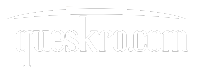A watermark logo is widely used to denote the intended contents within a PDF file as well as to show people who own the PDF document. On PDF files shared through a corporate platform, you may have seen a Logo watermark. Many government agencies employ the same procedure to demonstrate the PDF document’s copyright authorization.
The main role of a watermark is to communicate with other users about the contents and ownership of the file, as well as how to handle it. Another essential characteristic of the watermark is that it prohibits any digital copying or modification of the internal data.

This logo watermark may annoy the user in some cases, and he may choose to remove Watermark from the PDF. Various strategies may help the user for remove watermark. It will quickly answer the question, “How to Remove Watermark Logo from PDF File?” To learn more about the processes, read the entire article.
How to Remove Watermark from PDF in Word
EasePDF is a free online platform that allows you to convert, edit, generate, watermark, combine, and compress PDF documents. When you pick EasePDF, you’re choosing a service that works on every device, including Windows, Mac, Linux, iOS, Android, and more. Let’s launch the PDF to Word Converter and learn how it may help you remove watermarks from PDF files with easepdf.

- The first step is to upload your PDF. You may either drag and drop files into the uploading area or click the “Add File(s)” button. EasePDF also allows you to import files from Google Drive, Dropbox, and OneDrive.
- Step 2: Save the Word document that has been transformed. EasePDF will begin converting your PDF to Word as soon as it is successfully submitted to the server. When the conversion is complete, a download link will be provided on the result page. To save it to your device, simply click the “Download” button.
- Step 3: Get rid of the watermark. Any Word processor, such as Microsoft Office, LibreOffice, Google Docs, WPS, and others, may open the converted Word document. Remove the watermark by clicking on it and pressing “delete” on your keyboard. This action would remove watermark.
- If every page has a watermark, go to “Design” > “Watermark” > “Remove Watermark.” Choose “Page Layout” > “Watermark” > “Remove Watermark” in Word 2007 or 2010.
How to Remove Watermark from PDF using Adobe Acrobat Reader?
Adobe is a well-known library that includes several apps for working with PDF files. The Adobe Acrobat programme is a well-known PDF-related programme. The Acrobat programme may be used to modify PDF files in any way. This programme offers the ability to remove the watermark logo from PDF files, which you may do by following the steps below.
- Open the Adobe Acrobat programme and instal it.
- From the Tools menu, select Edit PDF.
- Select the Remove option from the Watermark menu.
- Select Add Files and drag and drop the PDF files into it.
- Select Naming convention from the Output settings menu to store the PDF in a new place.
- To remove the watermark logo from PDFs, click OK.
- The watermark will be removed from the PDF files as a result of this action. This programme also can remove the watermark from protected PDF files.
How to Remove Watermark from PDF using Apower PDF?
Another simple technique to remove watermark from PDF is to use ApowerPDF. It’s a sophisticated PDF editor that lets you edit, generate, and convert PDF files, as well as add and remove watermarks.
- Step 1: Get ApowerPDF for free and instal it on your PC.
- Step 2: Using ApowerPDF, open the PDF you wish to remove watermark from. The software will travel to your local device when you click the “Open File” button on the main screen. Click the “Open” button after selecting your destination PDF.
- Step 3: To remove the watermark, go to “Pages” > “Watermark” > “Remove.”
- Step 4: A pop-up box will appear; click the “Yes” button to erase the watermark permanently.
How to remove watermark online?

What if the PDF I want to remove watermark from is on my phone and I don’t want to download any third-party software? Don’t worry, we’ll teach you how to remove watermark from PDF online using pdfFiller – a professional online editor for PDF and other documents – in this section.
- Step 1: Go to pdfFiller and fill out the form.
- Step 2: Click “Browse for a Document on Your Computer” to upload a PDF file from your computer or access an existing document in your account.
- Step 3: On the right side of your document, select the Watermark tab. Check or uncheck the relevant checkbox to reveal or conceal the watermark. Double-click the watermark, then select “Delete” from the menu. Then you’ll be able to successfully erase the watermark from the PDF.
- Step four: Select the format you wish to save as by clicking the “Done” button in the top right corner.
Conclusion
A watermark has numerous benefits, but it may also leave a user helpless. There are times when a user needs to remove a watermark from a PDF file. In the following sections, we’ll look at some of the scenarios in which a user needs to remove a watermark from a document and is looking for ways to do it.
The following page serves as a foundation for answering the question, “How do I remove the watermark logo from PDF files?” There are several methods for removing watermarks from PDFs. You can look through each strategy presented and find the best way to meet your requirements.
Frequently Asked Questions:-
For More Information:- PDF
Read more:-How to Change Address in Aadhaar card Online with 3 Easy Ways